LinkedIn is the world’s largest professional network. You should definitely make it a priority in your social media use, especially if you operate in the B2B space. Not sure how to go about it? Don’t worry, the following LinkedIn tips will help you supercharge your LinkedIn use, be more efficient and get results.
Why LinkedIn and Why Now?
With its clever built-in tools, LinkedIn makes it easy to manage the relationships you have built during your career. It can also help you build your personal brand online and strengthen your reputation. Finally, LinkedIn provides tools to research your clients and reach out to new and interesting contacts.
LinkedIn reached the milestone figure of 500 million users earlier this year and it’s present in more than 200 countries, which means you will be in good company. It’s growing, too, with two new members joining every second. The potential it offers to grow your network is immense.
LinkedIn offers different Premium versions with expanded features and use, but you don’t have to spend a penny: the free version delivers a lot of value, provided that you know how to use it. Here’s how.
LinkedIn Tips #1: Make Your Profile Page Work Hard
Your LinkedIn profile is the first impression that people have of you, so make sure it’s a good one. Have a headshot in your profile, because it makes you 21 times more likely to get profile views. Professional and friendly should be the theme here. And use professional photography if possible.
The second key element is your headline. By default, LinkedIn will show your latest job title. However, consider whether you need to change it: some job titles are descriptive, but others are meaningless. Optimise your profile for search. What do people type in the search box for when they are looking for someone like you? If possible, use their exact words.
Next, there’s the summary. Write it in the first person: after all, LinkedIn is a social network. Explain how you add value. What’s your USP? Highlight your credibility. Mention the clients you have worked with, your expertise and experience, the professional bodies you belong to and your accreditations. Start with a bang: the new version of LinkedIn only shows the first two lines of your summary on your main page, so use them wisely.
Fill in experience, education and accomplishment sections of your LinkedIn profile, but remember that it’s not a substitute for your CV. Focus on what’s relevant, prioritise your achievements and use the right keywords for your audience. Finally, think of your profile page on LinkedIn as your always-on landing page for work-related opportunities. What do you want people to do when they land on their page? Give them a clear call-to-action.
Finally, think of your profile page on LinkedIn as your always-on landing page for work-related opportunities. What do you want people to do when they land on their page? Give them a clear call-to-action.
LinkedIn Tips #2: Rally Your Advocates and Supercharge Your Reputation
LinkedIn is not the place to be modest or shy about your achievements. Add them to your profile, but also get others to confirm their validity. Third-party references are immensely more powerful than you talking about how great you are.
Two built-in LinkedIn features can help you obtain validation from others. The first one is the skills feature: you select them, and LinkedIn will prompt your connections to endorse you at the click of a button. It really couldn’t be easier.
The other option is to ask for recommendations. The trick is to make life easy for the person you’re asking. Always send a personalised note (avoid the default “recommend me” message like the plague). Also, whenever possible, jiggle their memory. Remind them of the work you did for them and how you added value. You’ll be much more likely to succeed.
LinkedIn Tips #3: Use Messaging Rules to Your Advantage
On the free version of LinkedIn, there are strict messaging rules. You can email and messenger your 1st-degree connections, but you can’t contact 2nd-degree connections. However, you can get around it by sending 2nd-degree connections a personalised invite to connect. Explain why you want to add them to your network and mention the contacts or experience you share. If they accept your invitation, they will become part of your 1st-degree connections, and you will be able to message them directly.
However, there is a trick to get around this restriction: you can send 2nd-degree connections an invite to connect. Always personalise your message, mentioning what you have in common and explaining why you want to add them to your network. If they accept your invitation, they will become part of your 1st-degree connections, and you will be able to message them directly.
With 3rd-degree connections, the situation is a bit different. You can no longer see the contacts you share. However, if their full name is viewable to you, you can invite them to connect just as you would a 2nd-degree connection. 3rd-degree connections whose name is not visible to you are off bounds: if you want to send them an invite to connect, you’ll have to upgrade to one of the Premium versions.
Finally, a good LinkedIn tip is that you can message individuals who are in the same groups as you. Some of the most popular LinkedIn groups have membership numbers running in the hundreds of thousands. As a result, you might be surprised at how many people you can directly communicate with if you become a member.
LinkedIn Tips #4: Make friends, But Be Wary of Strangers
LinkedIn is a social network, so connecting with people is a must. It’s easy to send or accept invitations from contacts you already know and ignore spammy requests. However, what if you get an invite from someone you’ve never heard of? If the request comes from a person you would like to connect with, my tip is to accept the invite. Then, immediately follow it up with a message. Ask them if there’s a particular reason why they’ve reached out to you. Keep an eye on any responses. If they don’t get back to you within a reasonable time frame, be ruthless: remove them from your list of contacts.
There are two main reasons why you want to be protective of your network. First of all, by default your 1st-degree connections get access to your full contact list. Are you happy with strangers snooping around your network? Secondly, your genuine 1st-degree connections will assume that you know this person, and perhaps even that you consider them trustworthy enough to have them on your network. Are you prepared to grant a stranger the privilege? The bottom line: avoid associating yourself to complete strangers, just like you would in the real world.
Secondly, your genuine 1st-degree connections will assume that you know everyone on your contact list. They may even assume that all your contacts are relatively trustworthy, which could create misunderstandings.
So think twice before granting a stranger the privilege of joining your network. My tip: avoid associating yourself to complete strangers, just like you would in the real world.
LinkedIn Tips #5: Get to Grips With Your Privacy Settings
Understanding how LinkedIn’s privacy settings work can be tremendously useful for two reasons. First of all, privacy settings give you control on whether people in your network hear about you via LinkedIn or not.
For example, suppose you have just won an award. If you update your profile and your privacy settings allow LinkedIn to make the information public, your achievement may appear in the update emails sent to your network. What’s not so cool is to appear in someone’s feed if all you’re doing is updating your profile, so in this case, you’re better off turning off your activity feed alerts.
The privacy settings page is also your gateway to LinkedIn’s private mode. On LinkedIn, you leave a trail on the pages you visit, but by using the private mode option, you can check other people’s profiles while keeping your identity secret – very handy when carrying out research and finding out more about people in your industry without appearing like a stalker.
However, remember to change your settings once you’ve finished, or you will not be able to see who’s viewed your profile. Also, bear in mind that activating the option will erase your “who’s viewed your profile” history.
LinkedIn Tips #6: Claim Your Personalised LinkedIn URL
If you haven’t done so (and it’s still available) get your customised LinkedIn URL pronto: go to “Edit your public profile” either from your main profile page or the setting sand privacy tab and click on “Edit your public profile”, and then “Edit your profile URL”.
Having a customised URL means that, instead of the default long string of name and numbers, to see your public profile on the platform users simply have to type in www.linkedin.com/in/yourname.
Personalised LinkedIn URLs can be very useful: you can use them in your email signature, forward them to prospects as part of your proposal, even include them on your business cards. They will also help you rank high in search engines when someone types your name.
LinkedIn Tips #7: Engage With Your Network (but don’t be a robot)
The new LinkedIn interface makes it easier than ever to keep in touch. You can post updates, upload photographs and share links, and chose to make them visible to everyone on the wider network, or keep them for your connections only. If your content is always compelling, relevant and valuable, you’re off to a good start.
Just like with other social networking sites, the LinkedIn activity feed will show you what your connections have been up to, and give you the option to like, comment or share other people’s updates. It’s good to get into the habit of checking your activity feed at least a couple of times a week and interact with those who feature in it. Your contacts will appreciate and remember your support.
LinkedIn also likes to inform you of birthdays and work anniversaries, and encourages to automatically issue congratulatory messages to your contacts, but beware. The fact they’re so easy to send means that they can come across as spammy. If someone in your network gets a new job, don’t just click on the “Say congrats” option; take the time to drop them a quick note. They’ll appreciate it that you’re behaving like a person, not a robot.
LinkedIn Tips #8: Share Your Thoughts With the World
If you have a talent for writing, LinkedIn Publishing is a fabulous platform to put your articles in front of an already existing audience. It’s essentially like a huge blog, with the unique advantage of having a built-in audience of millions of LinkedIn members.
Publishing original and thought-provoking content illustrated by beautiful photographs is a great way to stand out for the right reasons. You will certainly boost your visibility. Moreover, you never know who may read what you write.
To get started, just click on “Write an article” at the top of the main activity feed and a LinkedIn Publishing window will open.
LinkedIn Tips #9: Prospect on LinkedIn, the Right Way
If you want to take a more systematic approach to finding potential clients or employers on LinkedIn, carry out a search targeting individuals that match your ideal audience. Use the search filters we discussed earlier to drill down into your search results.
Next, create a spreadsheet with the names of the people you would like to add to your network, starting with second-degree connections. Take note of how you are connected. Then, send them an invitation to join your network. Mention what you have in common and explain why you would like to connect. Keep your notes short and relevant, and never use the default message. Track your new connections using the spreadsheet, and follow-up with them if necessary (but don’t be a pest).
Be aware that if you send too many invitations, and they are mostly rejected or ignored, you will not be able to add any more contacts to your network. You’ll need to cancel your outstanding requests to connect to be able to send new ones. Go to “My Network”, then click on “Manage all” in the “Received invitations” tab”.
LinkedIn Tips #10: Own Your LinkedIn Data
LinkedIn is a brilliant tool, but the access to the content you freely upload to the network is entirely dependent on the whims of LinkedIn Corporation. The organisation could decide to change its features from one day to the next. It happened recently with the tag feature (much to the dismay of thousands of professionals worldwide). LinkedIn could quite as easily start charging you to access your connections, and you would not be able to do anything about it.
As a result, it’s a sensible precaution to regularly backup the data you have stored on LinkedIn, from your contacts to your recommendations. To request an archive of your data, go to “Account Settings & Privacy” option in the “Me” icon, then click on the “Account” tab and scroll down to “Getting an archive of your data”. You will receive it in your inbox shortly afterwards (the fast file is probably enough).
Owning your data not only puts you in a much better position in the event of drastic platform changes; having a spreadsheet of your contacts can also be very useful on certain occasions, for example, if you send cards at Christmas time.
Hungry for more LinkedIn tips? Download your free copy of LinkedIn for Freelancers.
Did you find the above LinkedIn tips useful? Are there any other tips you would like to share?
Happy marketing!

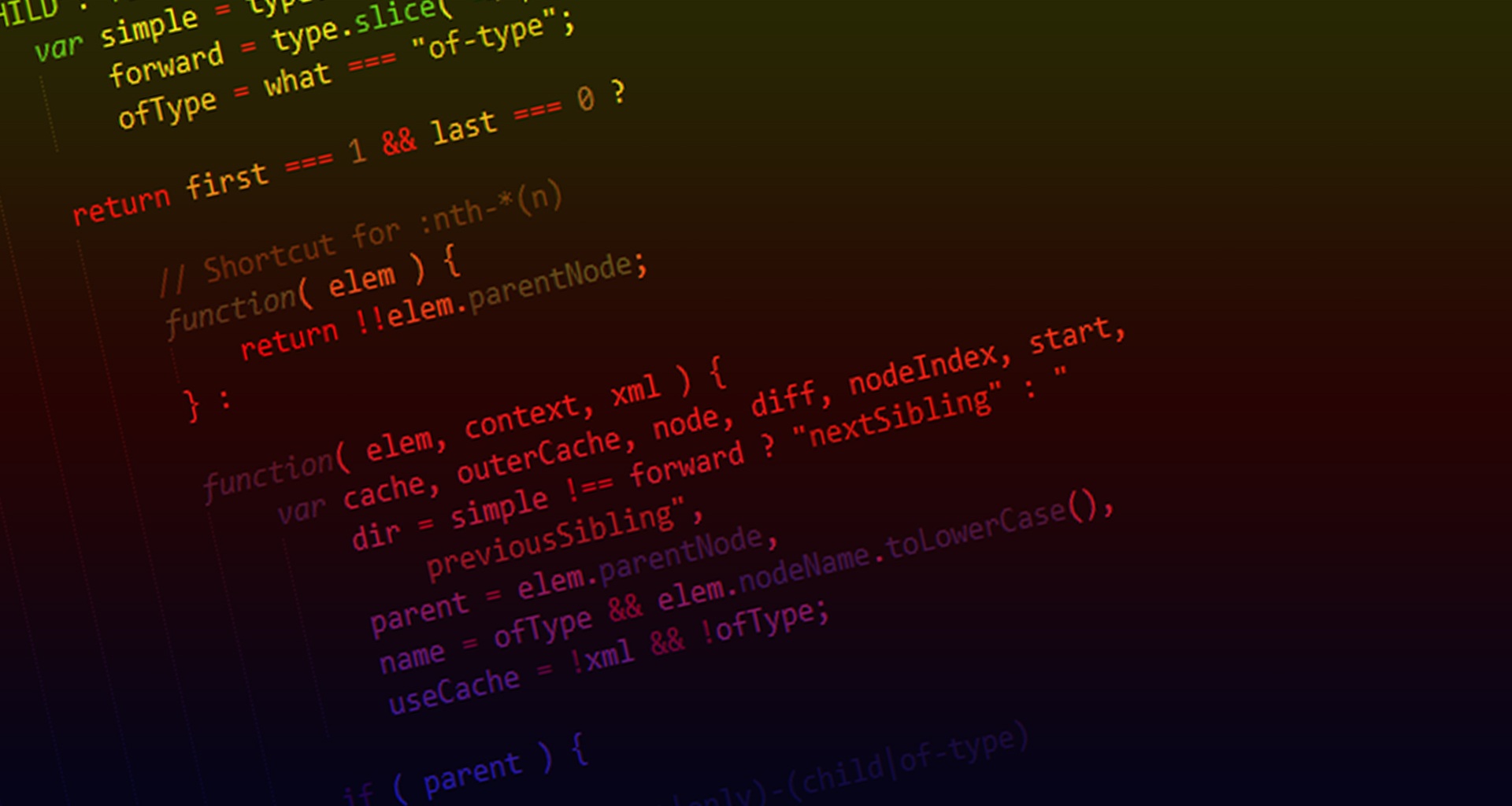

0 Comments